CEdit
Company Web Site: http://www.logicalsky.com/Product_CEdit.htm
Email: support@logicalsky.com
Version tested: HPC v2.2
Price: $29.95
Category: Editor and Programming
This is the official description and maybe users that are not developers hesitate to try it, but this editor is also a powerful text editor which can open very large files (this is rare on a handheld and the other existing text editors are limited and often crash if the file is too large). I have been able to open a 4.3Mb file without any problem and I get a "out of memory" with a 4.7Mb, but the most important is that the program do not crash. This limitation depends on the available free memory of your device, so it may vary.
You are not a developer, no problem use it for text editing and organize your files in a very convenient way (I will explain later how to do).
- Project Files
- Find and Replace
- File Outline
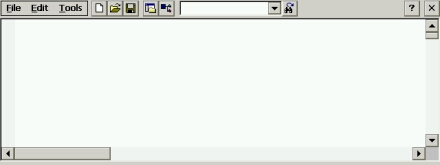
As explained in the description, CEdit is a color syntax highlighting editor, this mean that depending on the kind of file which is opened, keywords are marked in a different color and the editor support and respect the indentation used when coding. Also, you can indent a group of lines by selecting a group of text and pressing TAB.
CEdit fully support these formats: C++/C, HTML, Visual Basic, ASP, Java/JSP and Text as shown below.
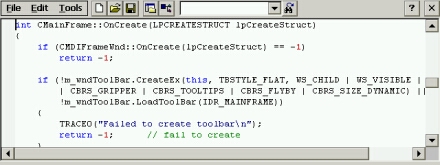 C++ file
C++ file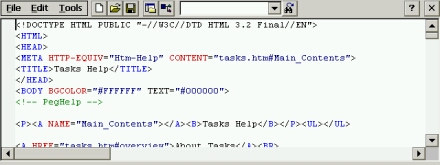 HTML
file
HTML
file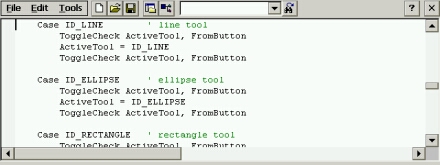 Visual
Basic file
Visual
Basic file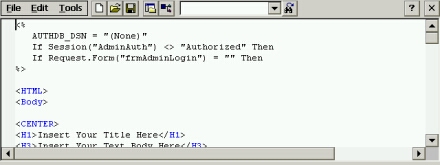 ASP
file
ASP
file Java
file
Java
file Text
file
Text
fileSource File and Project
The program allows to create or open source files (as in the examples above) or project files.
It is primarily targeting desktop Visual Studio 6.0 developers (.DSP files - Visual C++ or Visual Basic), but also CEdit project (.CSP files). There is a "sample.dsp" file included.
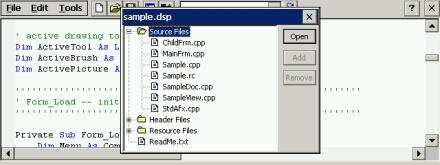
CEdit automaticaly recognize the different type of files included in the project and organize them in a very useful tree. Then simply select the file to open.
One another useful function is the creation of CEdit projects, this allow to quickly navigate through the files in any location. Lets take an example with .HTM files.
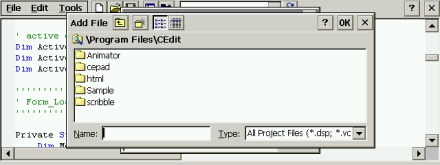
In the menu, select "New" then "Project" and give a name.
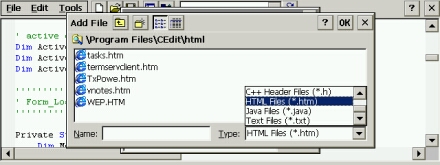
Once the project is created, simply select the files you wants to add. As you can see in the type box a lot of different formats are recognized.
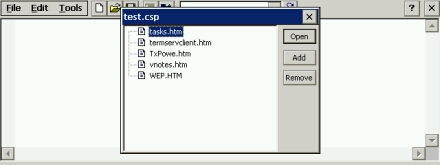
Now your files are organized and you can create as many project you want.
Organize your files
What I really like with CEdit is the fact that I can organize my files in a very convenient way using the DSP structure (I won't describe this format, but simply show how it can be used using only a part of it).
Above we have created a CSP project with HTML files and we see a serie of files but not really organized. How to do that? Using Cedit and creating a new source file structured like this:
# Begin Group "Links"
# PROP Default_Filter "html;htm"
# Begin Source File
SOURCE=.\Tasks.htm
# End Source File
# Begin Source File
SOURCE=.\Termservclient.htm
#
End Source File
# End Group
# Begin Group "Data"
#
PROP Default_Filter "htm;html"
# Begin Source File
SOURCE=.\TxPowe.htm
#
End Source File
# Begin Source File
SOURCE=.\vnotes.htm
#
End Source File
# End Group
In this example, we have created two groups that must display a
certain number of HTML files, but you can create as many groups you want
containing different type of files and located in different folders.
This format is very easy to understand:
the # Begin Group contains the name which will be displayed
the # PROP Default_Filter contains the type of files that will be
contained in the group
the SOURCE= (between
begin and end) contains the path and the name of the source file
the # End Group close the group
Then save this file with a .DSP extension and reopen it. Hey... well
organized no?
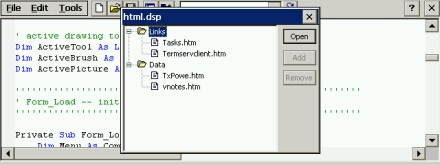
Now up to you to organize your files.
The File Outline
This command available under the "Tools" menu, creates a quick
summary of all the functions and procedures of the opened file.
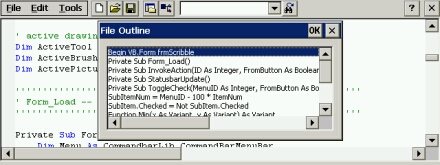
Very useful to navigate quickly through the file and also to see the name
of the functions and procedures.
Customizing...
CEdit is a source code files editors and depending on the languages used,
you must compile on your desktop computer, however, you can add menu items
that allow to run external applications with some arguments. Useful with
HTML files to display the result.
This is available under the "Tools" menu select the
"Customize" function.
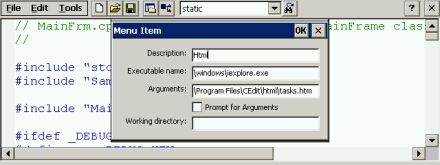
Give a name and the program to be launched. Then you can work in two ways:
declaring a specific file in the "Arguments" box (see above) and
only this file will be opened or using the "Prompt for
Arguments" check box (see below) and you will be prompted to enter a
path and a file name.
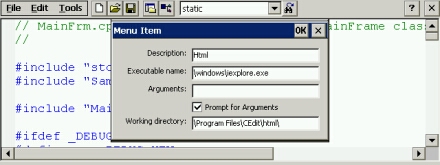
The "Working directory" box is optional.
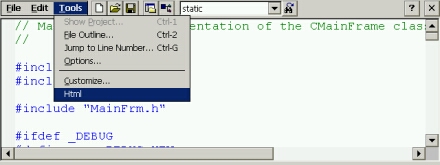
Now you can use this new menu item to launch the declared program which
will open with the specified file.
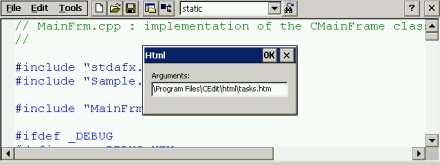
And if the "Prompt for Arguments" is check, then enter the path
and name of the file that must be opened.
Other features
CEdit contains all the standard clipboard functions as cut, copy and
paste, but also the resizing of the font, the "jump to line
number", the usual search/replace functions with highlighting of the
searched string and an undo.
Missing...
Well... not so much, maybe the numbering of the lines on the left. Also
the fact that when opening HTML files using dialog box, only .HTM files
are seen and not .HTML files (but this can be done using the *.* filter,
so...).